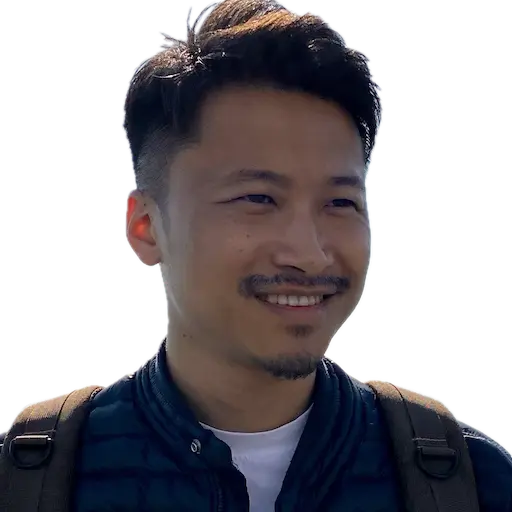I have been using OpnSense for the last 4(?) years, mostly satisfied with it.
Inspired by HN article for fixing the NanoPi R4S issue and upgrading the kernel, I search for this device on Taobao, and found R5S is available. But wait, there is R6S!? Just 2 days after release, even lucky that find the company FriendlyELEC in my city(Guangzhou), ordered and received it. Let’s power on.
It installed OpenWrt by default, not the official one but a fork named FriendlyWrt, I can start it and connect it to monitoring and login to it, but all the network ports not working, as advised by the seller, I need to re-install the system. Installed the latest version with docker, powered it on again, networks working fine.
Here are some notes during I setup and learning in the first 3 days.
DDNS of CloudFlare #
- Lookup Hostname:
example.tld - IP version:
IPv4 - DDNS Service:
cloudflare.com-v4 - Domain:
*.myhome.example.tld - Username:
Bearer - Password:
seCreTtok3n
Since I am using wildcard domain names, the
script can’t handle it and caused can’t find zone issue, the simple solution is hard-code your zone_id`` in the file(/usr/lib/ddns/update_cloudflare_com_v4.sh`)
# ...
zone_id=abc123def456abc123def456abc123def456
# ...
Reverse Proxy with Nginx #
When using OpnSense I was using haproxy, and the setup of service is very cumbersome, need to manually click to create a lot of services and mapping, I am not clever enough to figure out how to manage by config files, because the config files of haproxy is too complicated to me and error-prone when doing it manually.
When researching reverse proxy on OpenWrt, I see people recommended nginx and finally figured out how to set up with config files, the easy to understand, and backup config files.
- Install
luci-ssl-nginx, and importantnginx-all-moduleotherwise some feature missing will cause you a headache, for me it was realip module which caused thewssproxy fails. - Create TLS cert and key for your public service and save to e.g.
/etc/certs/myhome.example.tld, I am using cerbot. - We will listen our services at port
10443since most ISPs blocked port443. Create a port forwarding for the port10443inNetwork -> Firewall -> Port Forwardsfor the OpenWrt instance. - Add services in
/etc/config/nginx:
config server 'codeserver'
list listen '10443 ssl'
option server_name 'code.myhome.example.tld'
list include 'conf.d/code-server.loc'
option ssl_certificate '/etc/certs/myhome.example.tld/cert.pem'
option ssl_certificate_key '/etc/certs/myhome.example.tld/privkey.pem'
option access_log 'off; # logd openwrt'
- Create
/etc/nginx/conf.d/code-server.loc
location / {
proxy_pass http://192.168.2.123:8080/;
proxy_set_header X-Forwarded-For $proxy_add_x_forwarded_for;
proxy_set_header Host $host;
proxy_set_header Upgrade $http_upgrade;
proxy_set_header Connection "upgrade";
}
Issues #
Error: [emerg] 4775#0: could not build server_names_hash, you should increase server_names_hash_bucket_size: 32
Add the below config in /etc/nginx/conf.d/custom.conf file, which will be inserted into http section of generated nginx conf file.
server_names_hash_bucket_size 64;
Proxy on OpenWrt #
There is a lot of enthusiasm in China for using OpenWrt/LEDE, especially the VPN/Proxy features, but I failed to manage to set up passwall on my device, and seems it’s not possible to set up a transparent proxy for HTTPS traffic, so I just need to run a hysteria proxy client on the router and open port 3128 so any device can use it by explicitly set the https_proxy environment variable.
But setup a service with init.d on OpenWrt is not straight(to me?), so I am going to use the docker service:
docker run -dt --network=host --name hysteria \
-v /etc/hysteria/config.json:/etc/hysteria.json \
tobyxdd/hysteria:v1.2.2 -c /etc/hysteria.json
Adblock #
Some lists can’t be downloaded in China due to GFW, hence need proxy.
In Additional Settings, choose curl as Download Utility, input Parameter as -x localhost:3128 --connect-timeout 20 --silent --show-error --location -o.
iperf3 benchmark #
- Download to the client, ((my) server(OpenWrt) already has it).
- Start it on server:
iperf3 -s - Run on the client:
$ iperf3 -t 60 -c 192.168.2.1 -i 10
Connecting to host 192.168.2.1, port 5201
[ 4] local 192.168.2.21 port 44904 connected to 192.168.2.1 port 5201
[ ID] Interval Transfer Bandwidth Retr Cwnd
[ 4] 0.00-10.00 sec 2.74 GBytes 2.35 Gbits/sec 0 12.2 MBytes
[ 4] 10.00-20.00 sec 2.74 GBytes 2.35 Gbits/sec 33 12.2 MBytes
[ 4] 20.00-30.00 sec 2.74 GBytes 2.35 Gbits/sec 0 12.2 MBytes
[ 4] 30.00-40.00 sec 2.73 GBytes 2.35 Gbits/sec 0 12.3 MBytes
[ 4] 40.00-50.00 sec 2.73 GBytes 2.35 Gbits/sec 0 12.3 MBytes
[ 4] 50.00-60.00 sec 2.73 GBytes 2.35 Gbits/sec 0 12.3 MBytes
- - - - - - - - - - - - - - - - - - - - - - - - -
[ ID] Interval Transfer Bandwidth Retr
[ 4] 0.00-60.00 sec 16.4 GBytes 2.35 Gbits/sec 33 sender
[ 4] 0.00-60.00 sec 16.4 GBytes 2.35 Gbits/sec receiver
iperf Done.