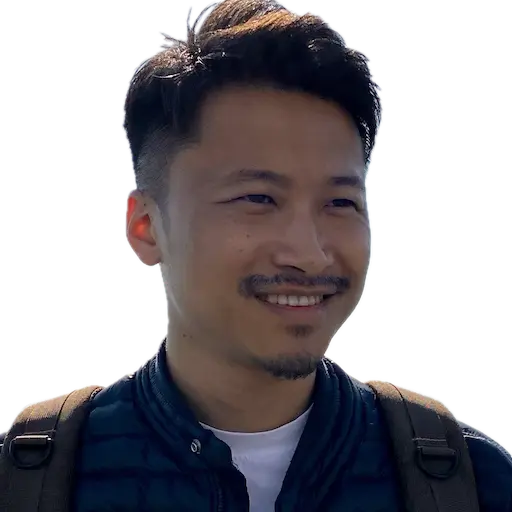Occasionally I need to reinstall my desktop or servers, this page will help myself for referring if want to try any new OS.
Host: macOS #
Create windows image #
I haven’t success install Windows via the created usb disk with this method, I always have issue “Windows could not prepare the computer to boot into the next phase of installation”, but it works for some others.
I have created this simple script, run it like: <script>.sh <image_location>
Before use this script, make sure:
- Only 1 usb disk inserted
- Install wimlib
IMAGE_FILE=$1
DISK_LABEL="WIN_INSTALL"
usb_disk=$(diskutil list external|head -n1|cut -d ' ' -f1)
diskutil eraseDisk MS-DOS "${DISK_LABEL}" GPT "$usb_disk"
hdiutil mount "$IMAGE_FILE"
rsync -vha --exclude=sources/install.wim /Volumes/CCCOMA_X64FRE_EN-US_DV9/* "/Volumes/${DISK_LABEL}"
mkdir -p "/Volumes/${DISK_LABEL}/sources"
wimlib-imagex split /Volumes/CCCOMA_X64FRE_EN-US_DV9/sources/install.wim "/Volumes/${DISK_LABEL}/sources/install.swm" 3600
Create linux image #
Install with etcher
Host: Ubuntu(Linux) #
Create windows image #
Download the latest
Ventoy release, extract the file and open VentoyGUI.x86_64(Depends on your system arch), select the target USB disk, and select Option -> Partition Style -> GPT, then click Install. You will see two mounts: Ventoy and VTOYEFI. Copy the ISO file of Windows installer into Ventoy. That’s it.